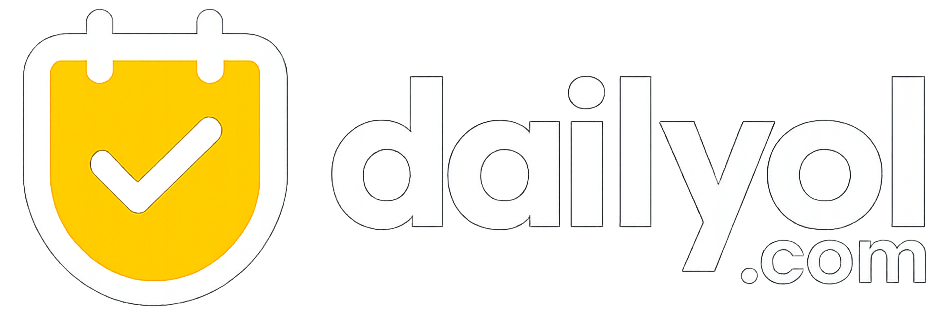Master Google Drive: Organize & Share Files Securely for Peak Productivity & Seamless Collaboration
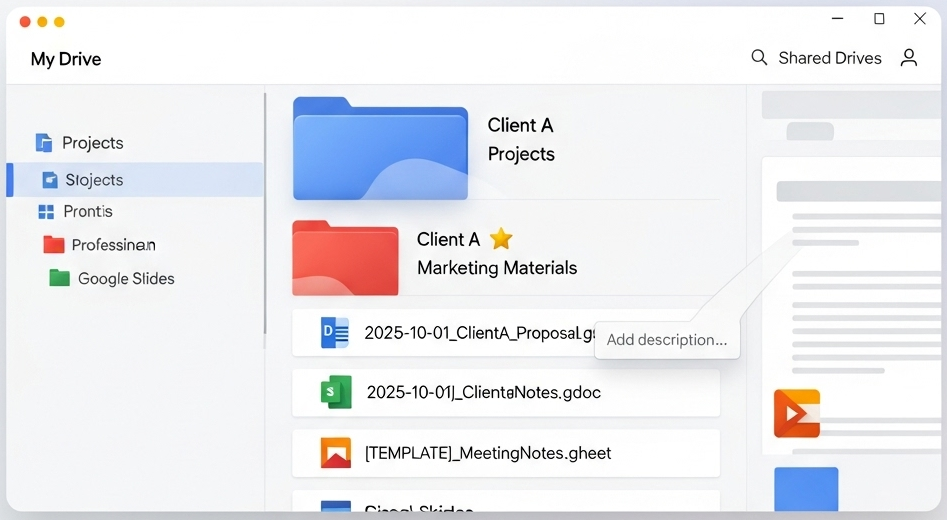
In today’s fast-paced digital landscape, efficient Google Drive organization and sharing are paramount for individuals and teams alike. Google Drive, a cornerstone of cloud storage, offers powerful features that, when leveraged correctly, can dramatically enhance productivity and foster seamless collaboration. This article delves into the core strategies for effective Google Drive file management, guiding you through best practices under the overarching theme of Google Drive Management to ensure your digital workflow is not just organized, but also secure and highly collaborative. By mastering these techniques, you’ll transform your Google Drive into a streamlined hub for all your digital assets, contributing to peak productivity and efficient file sharing.
Strategies for Superior Google Drive Organization
A cluttered Google Drive can be a major impediment to efficiency. Implementing a robust Google Drive organization strategy is the first step towards a more productive digital environment.
Building an Intuitive Google Drive Folder Structure
The foundation of good organization lies in a well-defined Google Drive folder structure. Think of it as your digital filing cabinet.
- Establish a clear hierarchy: Start with broad categories like “Work,” “Personal,” or by department (e.g., “Marketing,” “Operations”).
- Create logical subfolders: Within each main category, break down further into specific projects, clients, or topics. For example, a “Marketing” folder could contain “Content Marketing,” “Email Marketing,” and “Social Media Campaigns.” For business environments, categorizing by growth, customer delivery, operations, and administration can prevent important documents from becoming inaccessible if a team member departs.
- Avoid excessive nesting: While hierarchies are good, don’t create too many layers of subfolders, as this can make navigation cumbersome. Aim for a balance that provides clarity without complexity.
Implementing Consistent Naming Conventions
Naming Conventions are crucial for quick identification and retrieval. Without them, even a perfect folder structure can become confusing.
- Keep names short, meaningful, and consistent: Use a standardized format.
- Incorporate dates: A consistent date format (e.g., `YYYY-MM-DD_ProjectName_DocumentType`) helps in sorting and finding chronological files, especially since Google Drive’s “Date Created” isn’t directly searchable.
- Use descriptive keywords: Add relevant terms that describe the content.
- Add annotations for special files: Use `[TEMPLATE]`, `[ARCHIVED]`, or `[DRAFT]` to quickly convey a file’s status or purpose. Avoid special characters that can cause issues.
Visual Cues and Quick Access
Beyond structure and naming, visual aids and shortcuts can significantly boost your efficiency.
- Color-Code Folders: Right-click a folder and select “Change Color” to assign different colors. This provides visual distinctions, helping you quickly identify project types, priorities, or departmental folders.
- Star Important Files and Folders: For frequently accessed or critical items, star them. They’ll appear in your “Starred” section for instant access, acting as your personal favorites list.
- Leverage Workspaces (Priority): If you use Google Workspace, the “Priority” section allows you to create “Workspaces” to group related files for active projects or high-priority tasks, making them readily available without extensive searching.
- Organize “Shared with Me”: This section can get messy. Drag and drop files from “Shared with me” into your “My Drive” folders or create shortcuts to them within your existing folder structure to integrate them into your personal organization system.
Enhancing Context with Descriptions and Labels
Adding more context can improve both searchability and understanding.
- Add Descriptions to Files and Folders: Right-click a file or folder, select “File information” > “Details,” and add a description. This can include keywords, notes, or information crucial for collaboration, making files more accessible for screen readers as well.
- Utilize Labels (Google Workspace): For advanced metadata management, Google Workspace offers Labels. These allow you to categorize files by project, client, security level, or sensitivity, significantly improving search and aiding in data loss prevention policies. Badged labels offer quick visual identification.
Mastering Google Drive Sharing Permissions & Collaboration
Effective Google Drive collaboration tips involve not just organizing your own files, but also sharing them securely and efficiently. This aspect of Google Drive Management is critical for any team.
My Drive vs. Google Shared Drives Best Practices
Understanding the distinction between “My Drive” and “Shared Drives” is fundamental for secure and enduring file sharing.
- My Drive: Your personal storage. Files here are owned by you. While you can share them, access is tied to your account. If you leave the organization, files you own in My Drive might be lost unless transferred.
- Shared Drives: Designed for teams, where files are owned by the organization, not an individual. This ensures continuous access for all members, even if one leaves. This is a crucial element of Google Shared Drives best practices and the preferred platform for team-based work. Create separate Shared Drives for distinct projects or teams to maintain clarity and streamline member access.
Navigating Google Drive Sharing Permissions Securely
Careful management of Google Drive sharing permissions is vital for data security.
- Understand Access Levels:
- Viewer: Can only read the content.
- Commenter: Can view, add comments, and make suggestions.
- Editor: Can make changes, accept/reject suggestions, and by default, share with others.
- Content Manager (Shared Drives): Can add, edit, move, and delete files within a Shared Drive.
- Manager (Shared Drives): Full administrative control, including member and setting management.
- Modify Permissions: Right-click a file or folder, select “Share,” and adjust access levels for specific users or groups. For sensitive documents, you can prevent users from printing, copying, or downloading.
- Use Google Groups: For larger teams, create Google Groups and share files/folders with the group’s email address. This centralizes permission management, as all group members automatically inherit the assigned access level.
- Control External Sharing: For external collaborators, Google Drive offers “visitor sharing” with PIN-based access. For less sensitive information, link sharing with appropriate permissions (e.g., “Restricted” or “Anyone with the link” with specific view/comment access) can be used.
- Set Expiration Dates: For temporary access, you can set expiration dates for a user’s permissions, automatically revoking access after a specified period, enhancing security and cloud storage best practices.
Advanced Google Drive Management for Enhanced Productivity
To truly master Google Drive and achieve peak productivity, incorporating advanced digital workflow strategies is key.
Leveraging Search and Offline Access
Google Drive’s powerful tools extend beyond basic organization.
- Utilize Advanced Search Features: Beyond keywords, search by file type (documents, spreadsheets, PDFs, images, folders), owner, or modification date. Use filter chips to quickly narrow down results.
- Enable Offline Access: Configure Google Drive to allow offline access to Google Docs, Sheets, and Slides. This ensures you can view and edit documents even without an internet connection, with changes syncing automatically once you’re back online – a vital productivity tip.
Maintaining a Tidy Digital Workflow
Ongoing maintenance is crucial for sustaining an organized Drive.
- Regularly Review and Declutter: Periodically go through your Google Drive to delete outdated or unnecessary files and folders. This frees up storage space and improves search efficiency. Using tags like “ or “ can help you flag items.
- Utilize Version History: Google Drive automatically tracks file modifications, allowing you to view who made changes and revert to previous versions. This applies to Google Docs, Sheets, Slides, and even non-Google files. You can also “Keep forever” specific versions.
- Create Shortcuts for Files in Multiple Locations: Instead of duplicating files relevant to multiple projects, create shortcuts. This links to the original file from various folders, simplifying access and ensuring everyone works on the most current version without inadvertently deleting files from other collaborators’ views.
By consistently applying these comprehensive strategies for Google Drive organization and sharing, you can transform your digital workspace into an incredibly efficient and secure environment. This holistic approach to Google Drive Management ensures that your files are not only easy to find but also shared responsibly, fostering unparalleled collaboration and overall productivity.