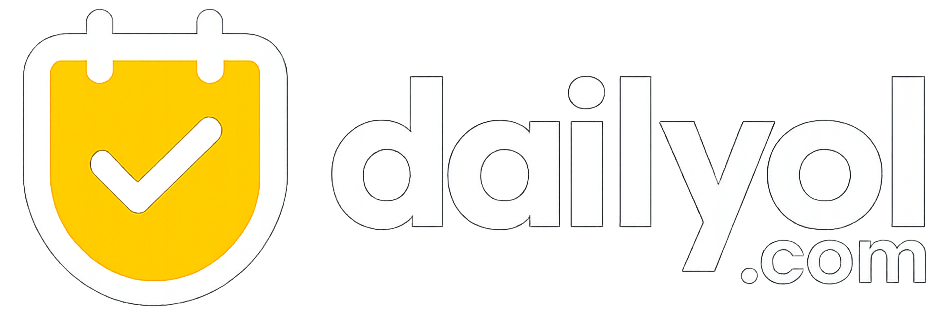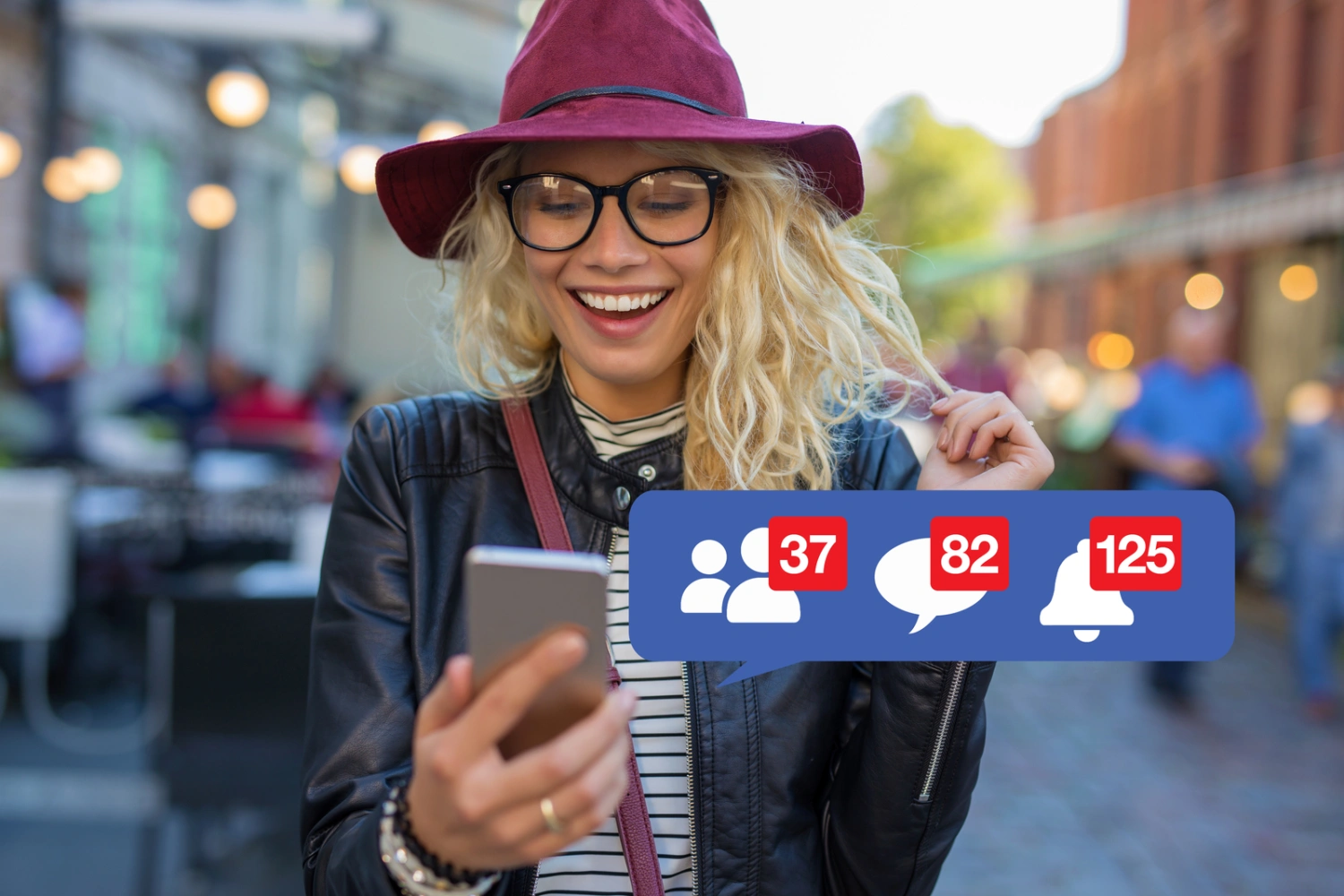How to Find a Forgotten Wi-Fi Password: A Guide for Windows, Mac, and Android Users
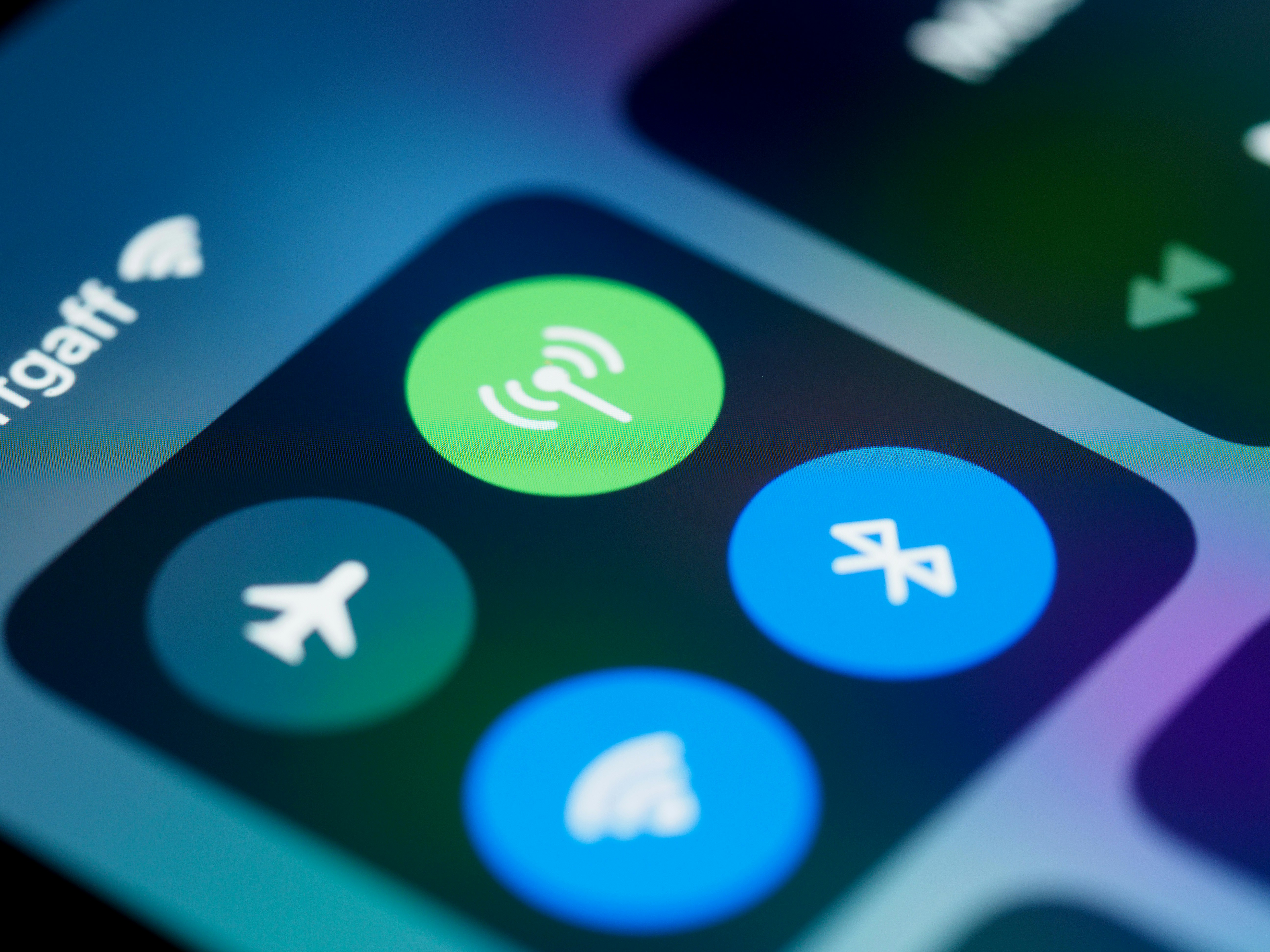
Understanding Wi-Fi Passwords
Wi-Fi passwords play a crucial role in securing wireless internet connections, acting as the first line of defense against unauthorized access. By requiring a password, users aim to protect their networks from potential cyber threats that could disrupt services or compromise sensitive data. The importance of a strong Wi-Fi password cannot be overstated, as it prevents unauthorized individuals from accessing a network, which could lead to bandwidth theft or even malicious activities.
Despite their significance, many users find it challenging to remember their Wi-Fi passwords. This difficulty often arises from a variety of factors including infrequent usage, a tendency to change passwords for security purposes, or simply having multiple devices with different passwords. Common scenarios when passwords are forgotten include moving to a new home, purchasing a new router, or a temporary guest access situation where users have been granted access without the need to memorize a complex password. In such cases, forgetting a Wi-Fi password can lead to frustration and a disrupted internet experience.
Fortunately, finding a forgotten Wi-Fi password is often achievable through various methods tailored to different devices such as Windows, Mac, and Android. Each operating system offers straightforward solutions that allow users to retrieve or reset their Wi-Fi credentials. This guide aims to equip users with the necessary knowledge and steps to locate and recover their passwords effectively. Understanding Wi-Fi passwords and the importance of securing them not only enhances individual internet security but also contributes to safer overall network environments.
Retrieving Wi-Fi Password on Windows
To retrieve a forgotten Wi-Fi password on Windows, users have multiple methods at their disposal. The process may vary slightly among different versions of Windows, so it is important to follow the steps that align with your system configuration. First, a straightforward approach is to access the network settings through the Control Panel.
Start by clicking on the Start menu and typing ‘Control Panel’ into the search bar. Once the Control Panel opens, navigate to the ‘Network and Internet’ category, and then select ‘Network and Sharing Center.’ In the Network and Sharing Center, you will see your active networks. Click on the name of your Wi-Fi network, which will open the Wi-Fi Status window.
In the Wi-Fi Status window, click on the ‘Wireless Properties’ button. Here, you can switch to the ‘Security’ tab, where the Wi-Fi password is masked. To reveal the password, check the box next to ‘Show characters.’ This will display the password for the connected Wi-Fi network.
In scenarios where you prefer using command prompts, this method is efficient and quick. Open the command prompt by typing ‘cmd’ in the Start menu search, and make sure to run it as an administrator. Type in the command netsh wlan show profiles to list all saved Wi-Fi networks. Find the specific network for which you need the password and use the command netsh wlan show profile name="YourWiFiName" key=clear. Look for ‘Key Content’ in the resulting data; this will show your saved Wi-Fi password.
These methods are effective for Windows users seeking to recover their forgotten Wi-Fi passwords. Following these steps simplifies the process, ensuring that your connectivity remains uninterrupted.
Finding Wi-Fi Password on Mac
Recovering a forgotten Wi-Fi password on a Mac device involves a straightforward process using an application known as Keychain Access. This built-in utility securely stores various passwords, including those for Wi-Fi networks. To begin, click on the Finder icon, then navigate to the “Applications” folder. From there, select “Utilities” and double-click on “Keychain Access” to open the application.
Once Keychain Access is open, you will see a list of stored items. Locate the Wi-Fi network for which you need the password. You can expedite this process by using the search bar, typing the name of the network to filter results. When you find the correct network, double-click on it to open the details. A new window will appear, displaying various settings and information associated with the Wi-Fi network.
To reveal the password, check the box that says “Show password.” However, the system will request that you authenticate your identity. You will need to enter your Mac user account password, or if FileVault is enabled, you may be prompted for that password or an administrator’s credentials. This measure ensures that sensitive information is protected and only accessible to authorized users.
After entering the required password, the Wi-Fi password will be displayed in plain text next to the “Show password” checkbox. You can now easily copy the password for your use. It is advisable to store this information securely to avoid the need for recovery in the future. Overall, the Keychain Access application provides a secure and user-friendly method to access stored passwords, making it a vital tool for Mac users looking to recover forgotten Wi-Fi credentials.
Discovering Wi-Fi Password on Android
For Android users, retrieving a forgotten Wi-Fi password can be a straightforward process, particularly in versions 10 and above. One of the primary methods for locating saved Wi-Fi passwords is through the built-in Wi-Fi settings. To start, navigate to the device’s Settings menu and select Network & Internet. Within this menu, tap on Wi-Fi to view the list of available networks, where saved networks are often displayed at the top of the list if you are connected.
Once you find the network of interest, tap on it to access the network details. In most recent Android versions, users will see an option labeled Share. Tapping this will typically prompt you to authenticate using a biometric method or PIN code. Once authenticated, you will see a QR code along with the network’s password displayed in plain text beneath it. This enables you to easily view and copy the Wi-Fi password for your use.
In addition to the native method, several third-party applications are available on the Google Play Store that can assist users in retrieving Wi-Fi passwords. These applications usually require additional permissions to access the device’s saved networks. Users should ensure they understand any associated risks, as some apps may compromise privacy or security. It is advisable to review app permissions comprehensively and select well-reviewed applications to minimize potential hazards.
Ultimately, whether using the built-in settings or a third-party app, Android users have multiple avenues to regain access to forgotten Wi-Fi passwords. Such methods are intended to streamline access, enabling hassle-free connectivity to previously utilized networks.